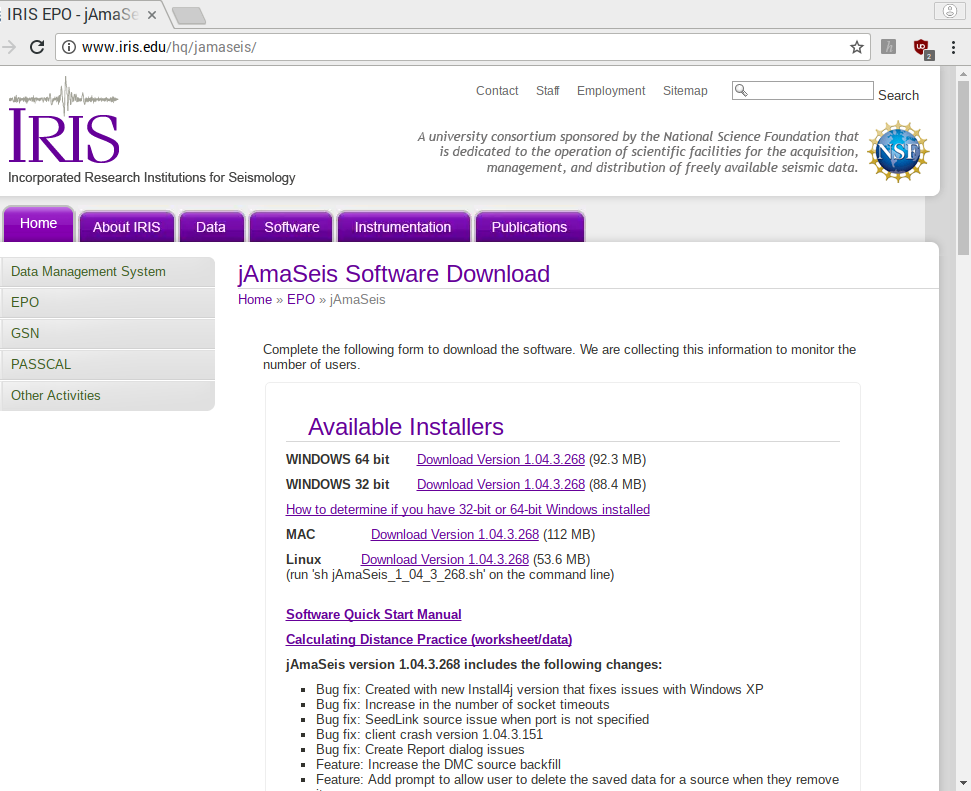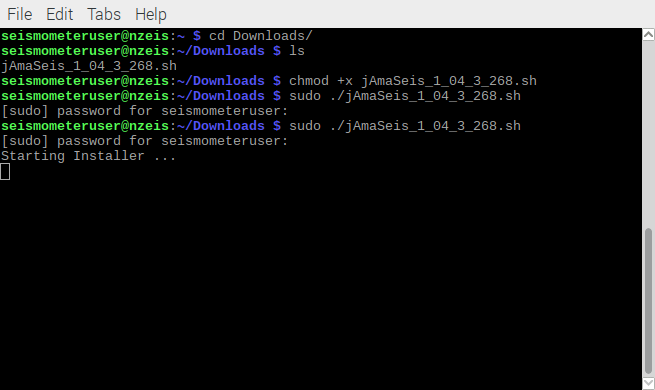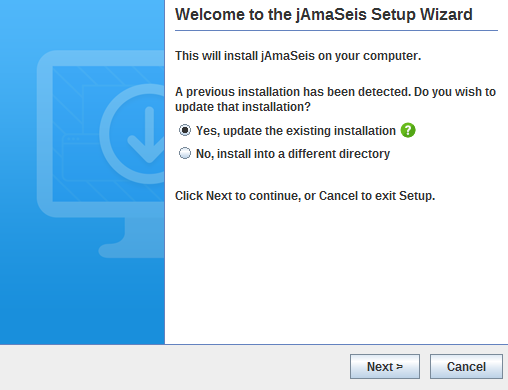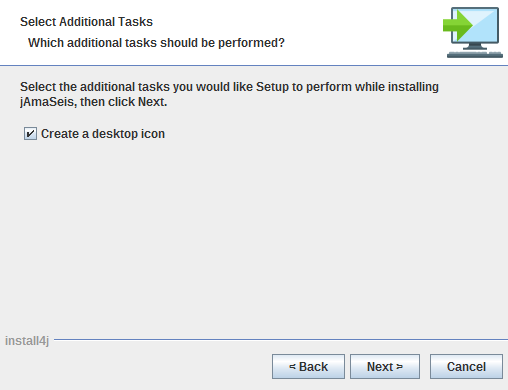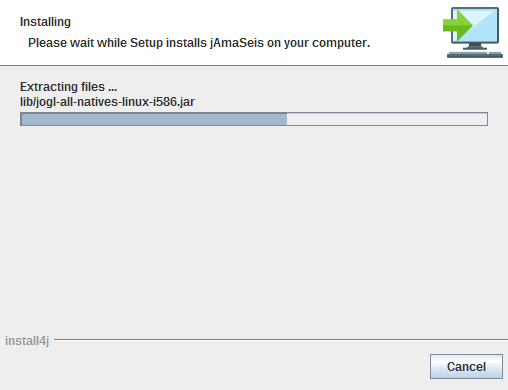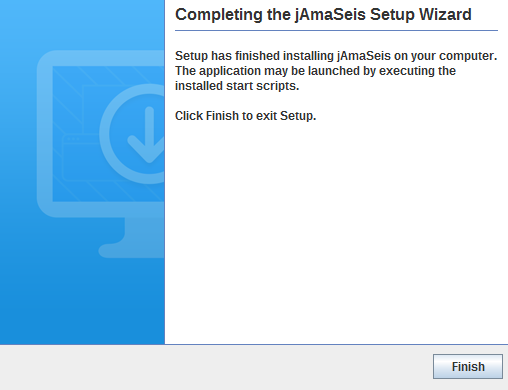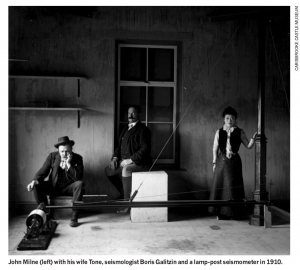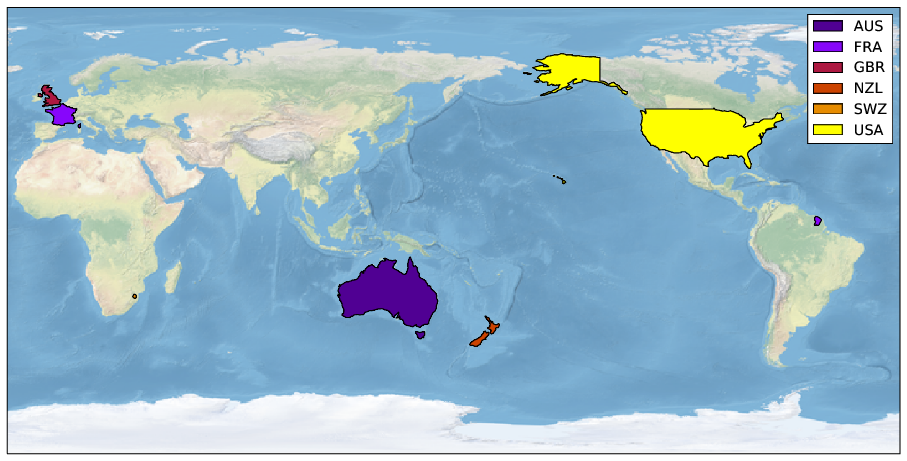At the moment, each Ru seismic station is sending a screenshot of its recordings to the University of Auckland. There are several ways to see this screenshot. For example here, and if you click on your station on our network map. If your screenshot is not up-to-date (and remember, seismologists’ clock is in UTC, not local time!), it is worth checking a few things:
- Is the computer associated with your station working? If you see signal being recording on the screen, the answer is “yes.”
- Is the signal you see on your screen “live?” In other words, is the latest part of the wiggles current? If not, make sure you hit the “now” button in jamaseis. Do you see new wiggles being recorded?
- Next, open a browser on the computer of your station. Can you surf the web? If not, make sure you have a working ethernet connection. Because wireless connections are prone to timing out, we recommend wired connections. A reboot may prompt you to (re)make the connection to the internet, or you may need an IT person to help you.
- If you have power (1), you are “live” (2) and you have an internet connection (3), but your screenshot is still out of date, please contact the Ru team at the university of Auckland.